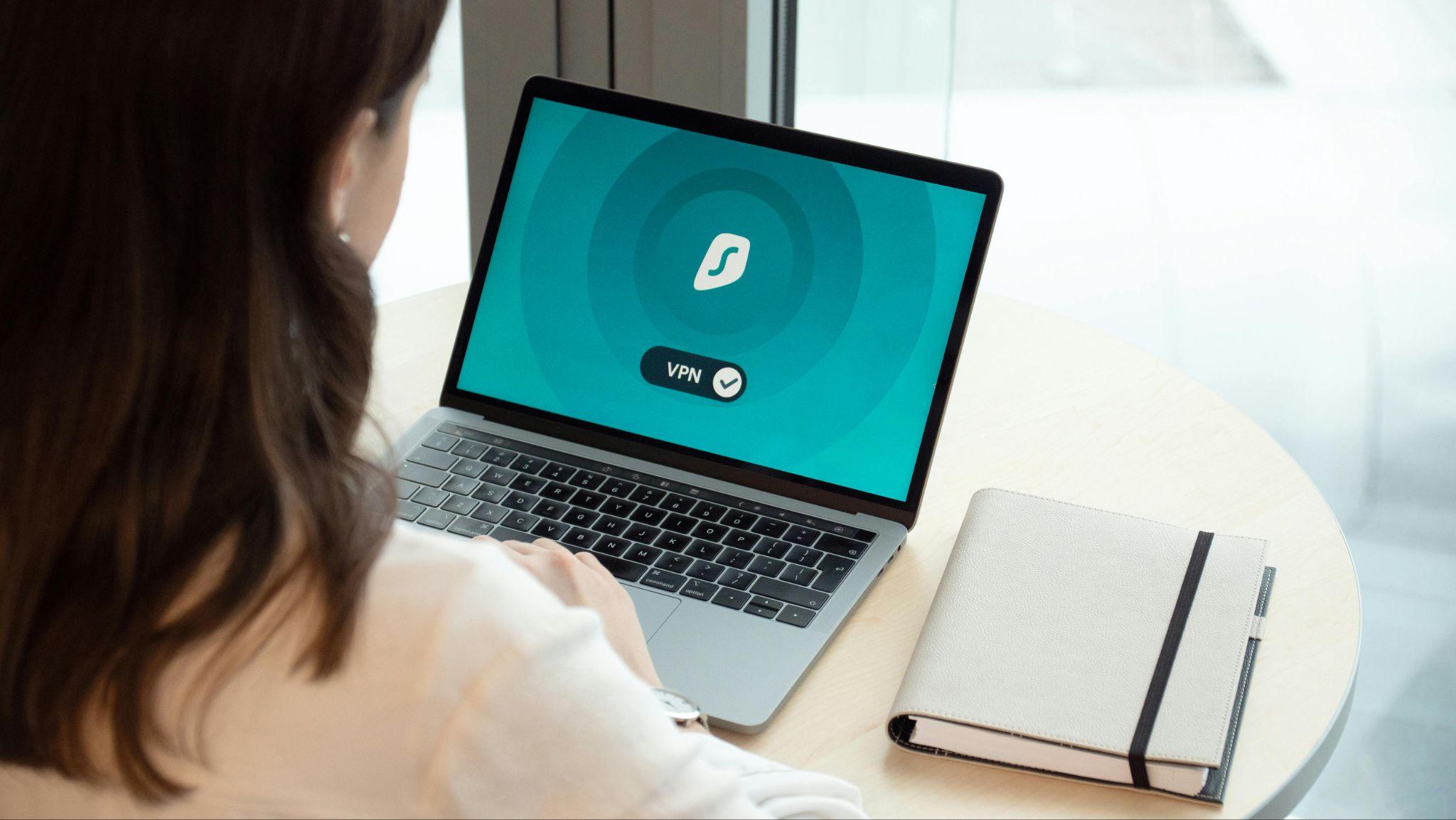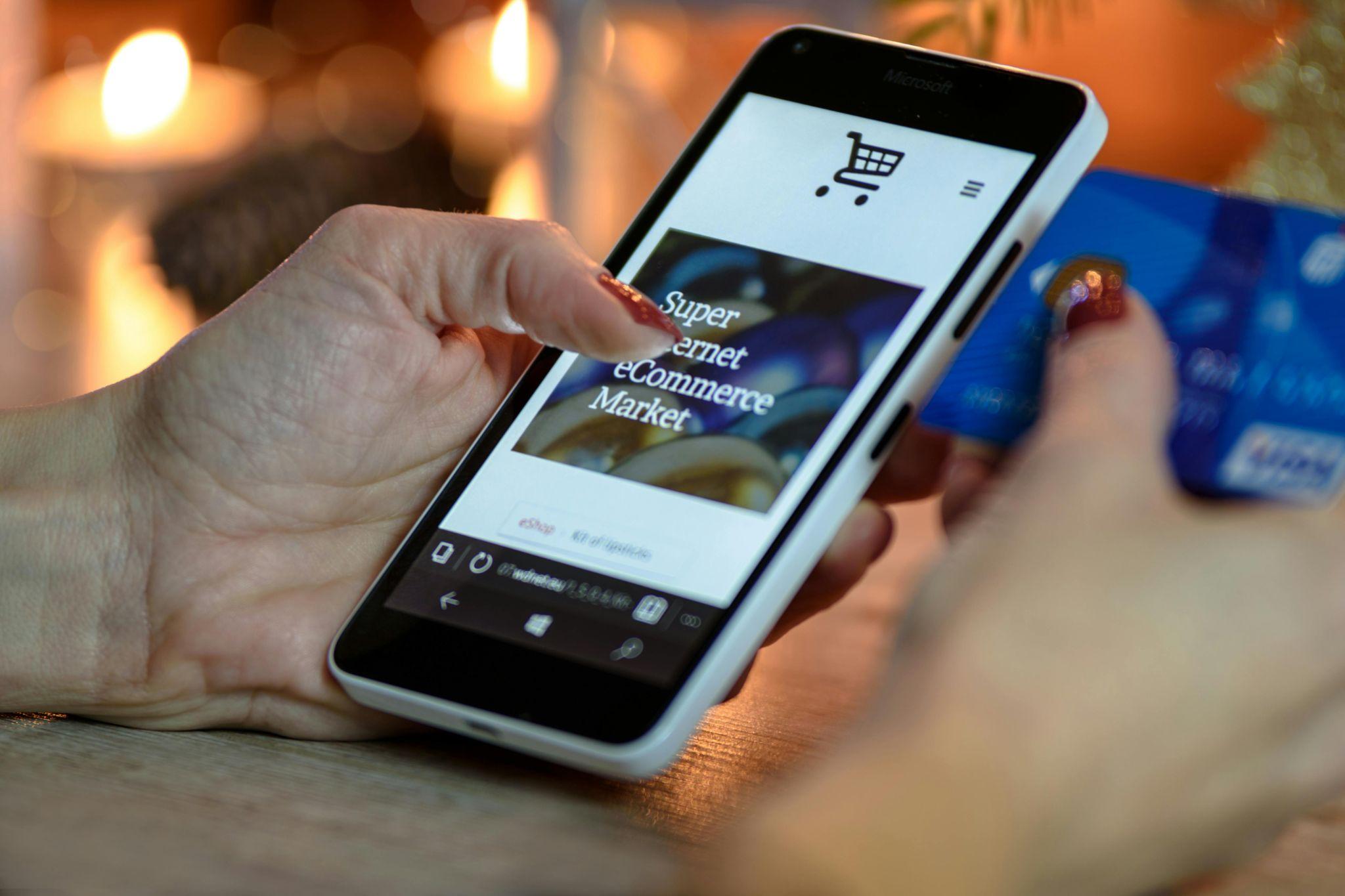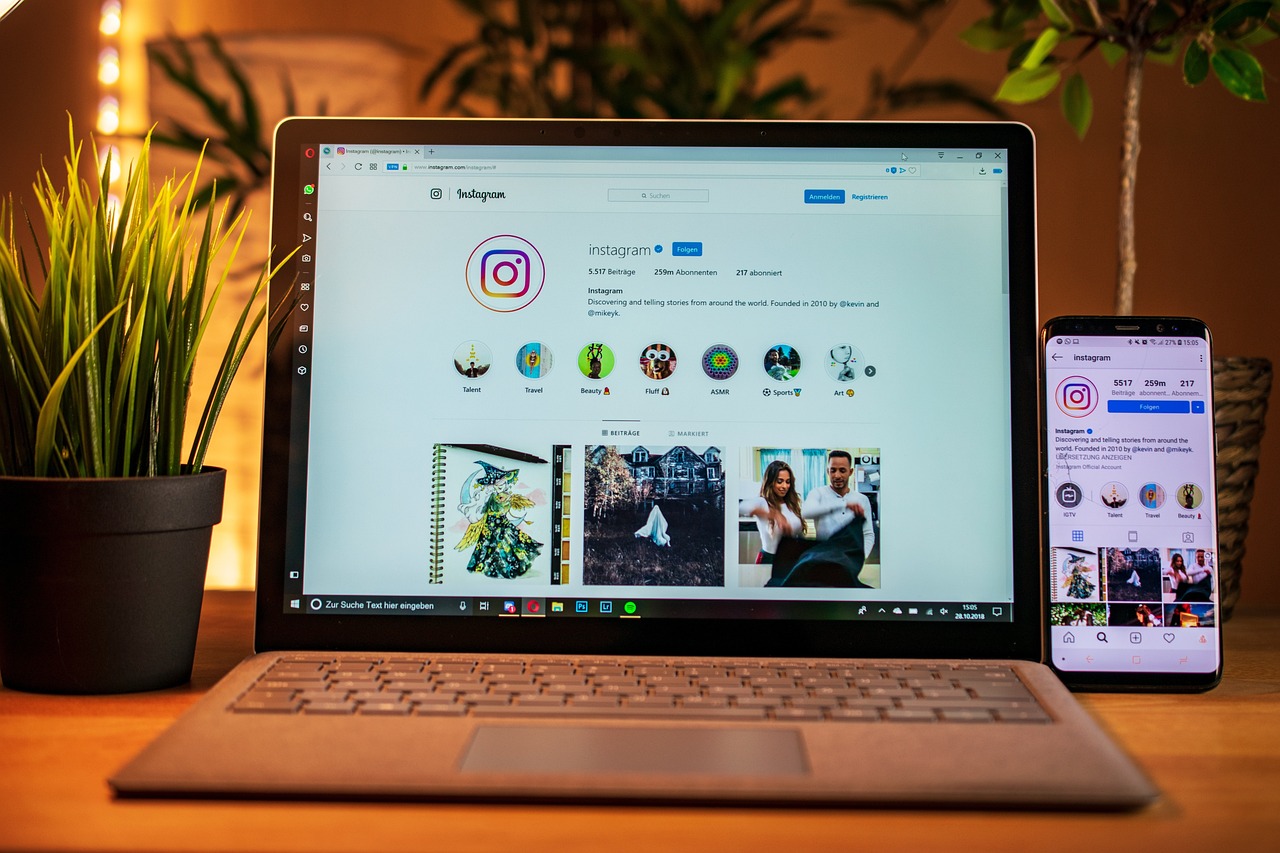More and more young kids nowadays use the Net for gaming and chatting(here you can find prime day discount for games). Is it actually safe? No, it isn’t in many cases. A lot of inappropriate content, cyberbullies, identity thieves, sexting, and scamming are the problems your child may come across while online. That is why explaining to your little one all the threats they may encounter is vital. Continue reading How to Protect Your Child from Inappropriate Internet Content