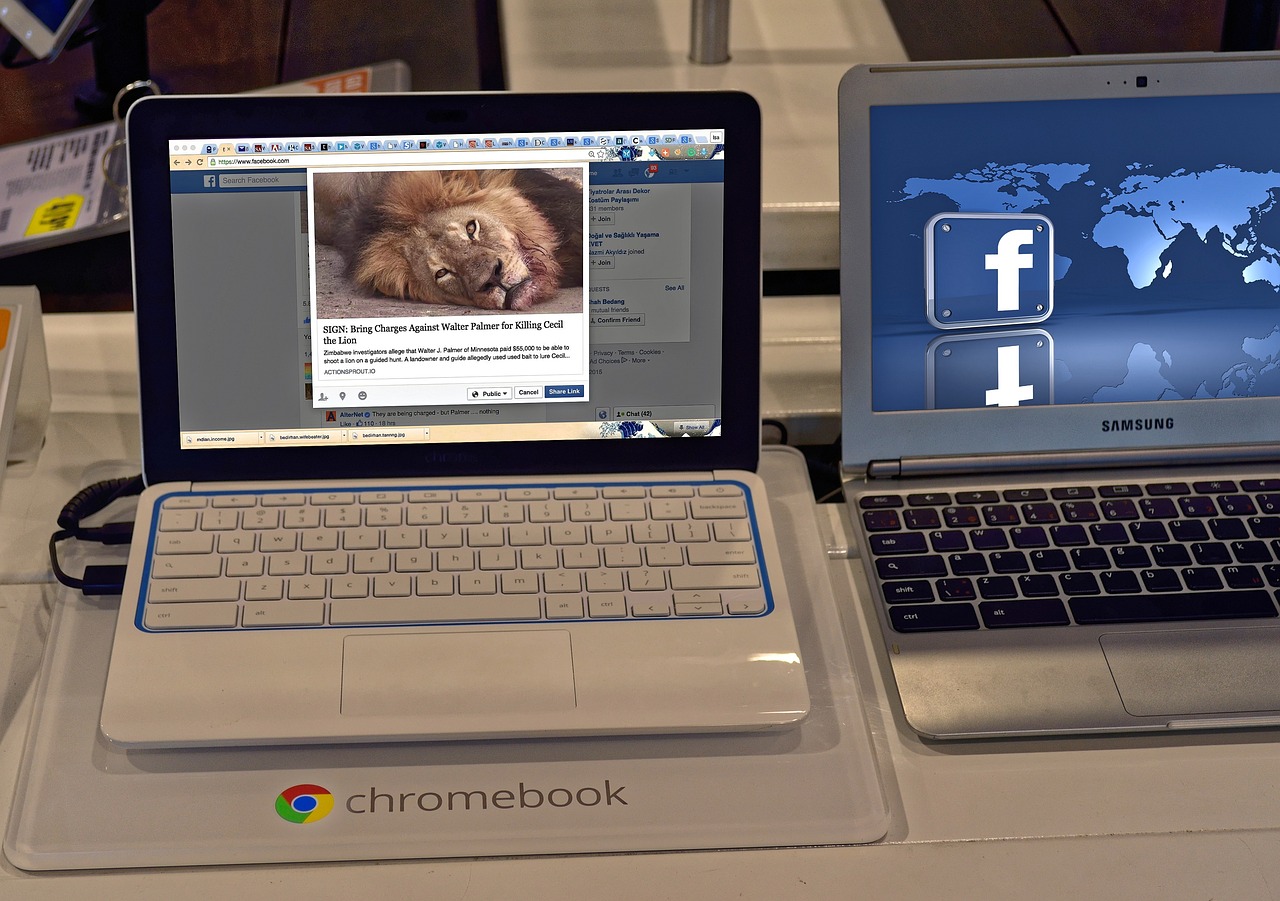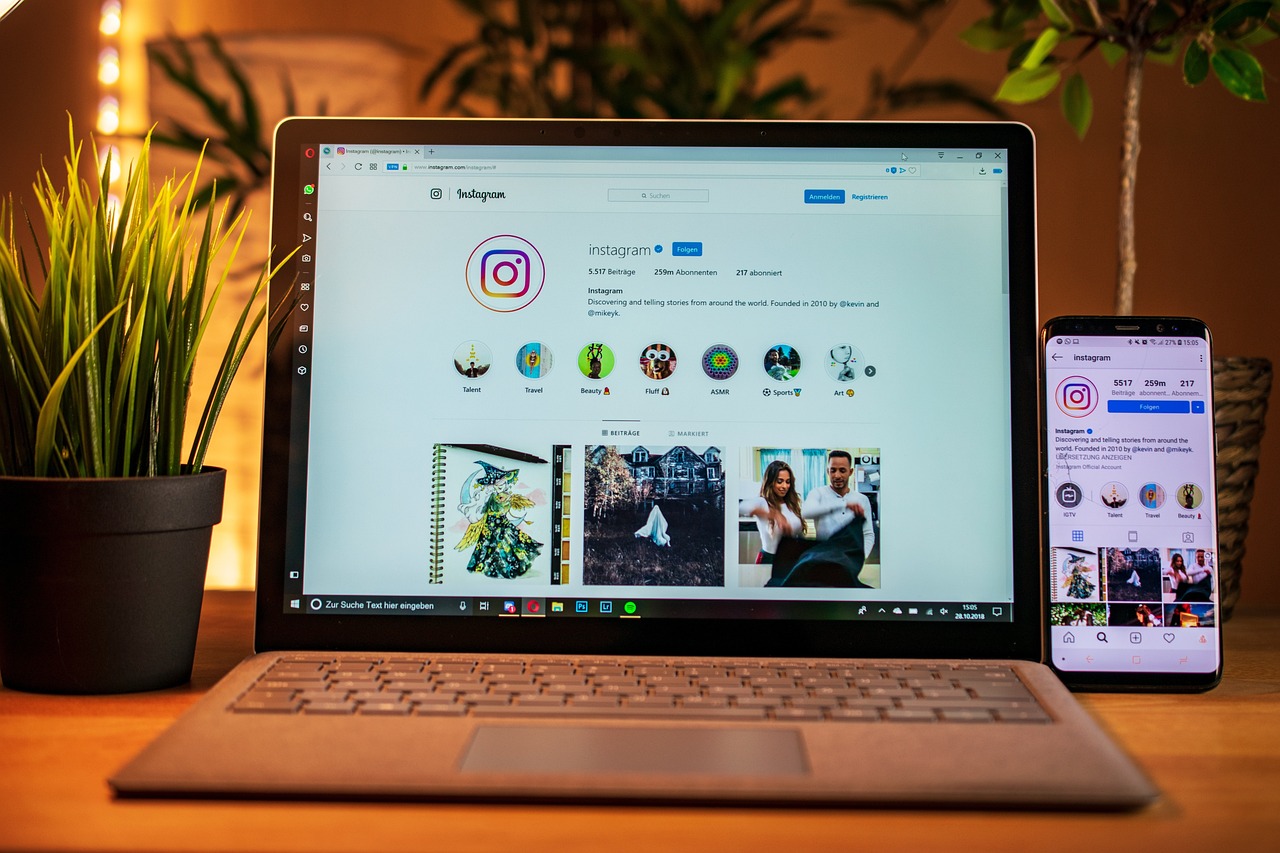
Social media has revolutionized how we connect and share our lives, with Instagram being one of the most popular platforms worldwide. However, this digital connectivity comes with potential risks to our personal information. Understanding and implementing proper privacy measures is crucial for maintaining control over your digital footprint and ensuring a safe Instagram experience. Continue reading How to Protect Your Personal Information on Instagram: A Complete Privacy Guide