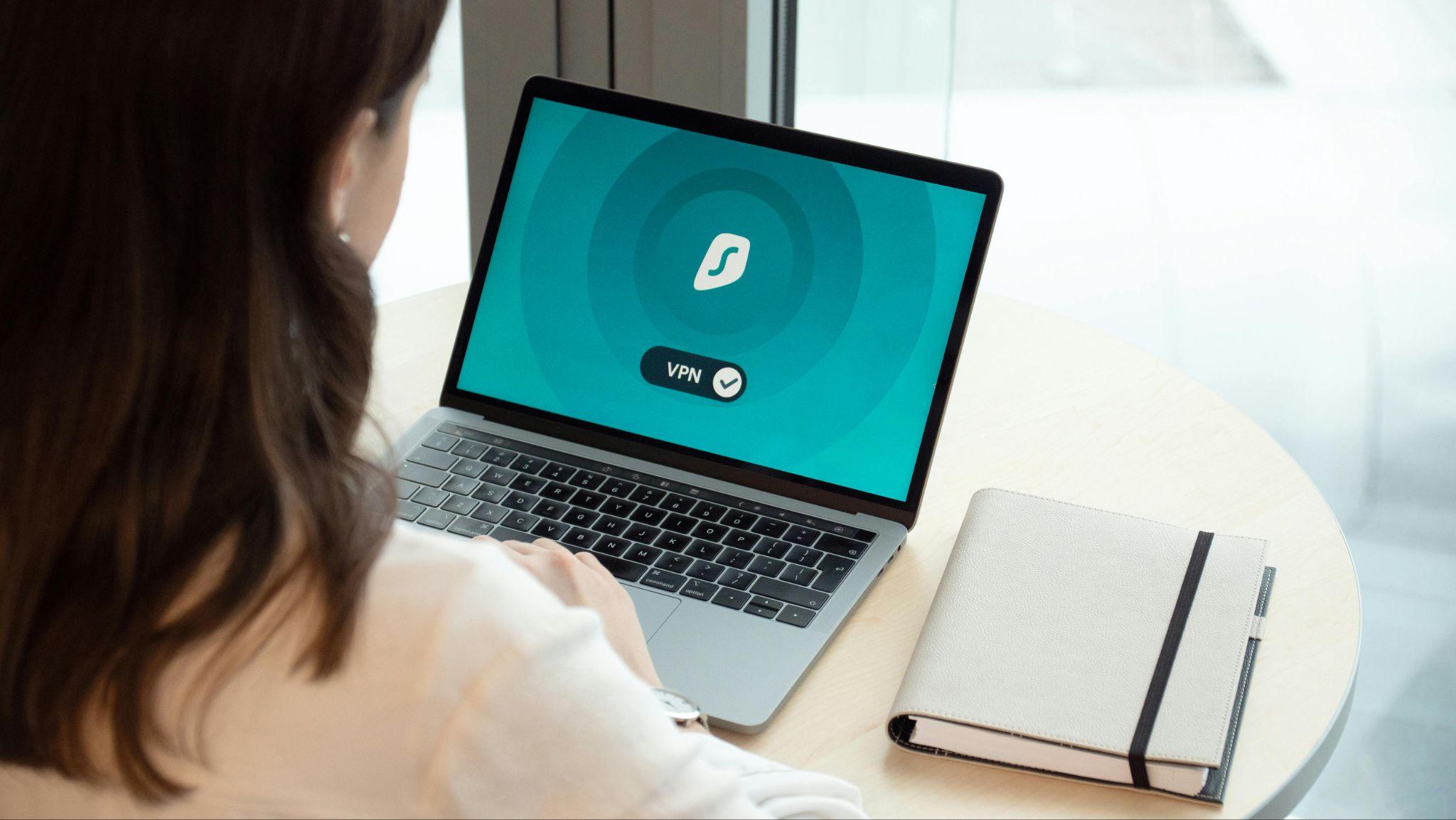
In the digital age, your home Wi-Fi network is more than just an internet connection—it’s a gateway to your personal, financial, and professional life. With cyber threats evolving rapidly, protecting your network has become crucial. This comprehensive guide will walk you through advanced strategies to fortify your home network against potential cyber attacks. Continue reading Mastering Home Wi-Fi Security: A Comprehensive Protection Guide


