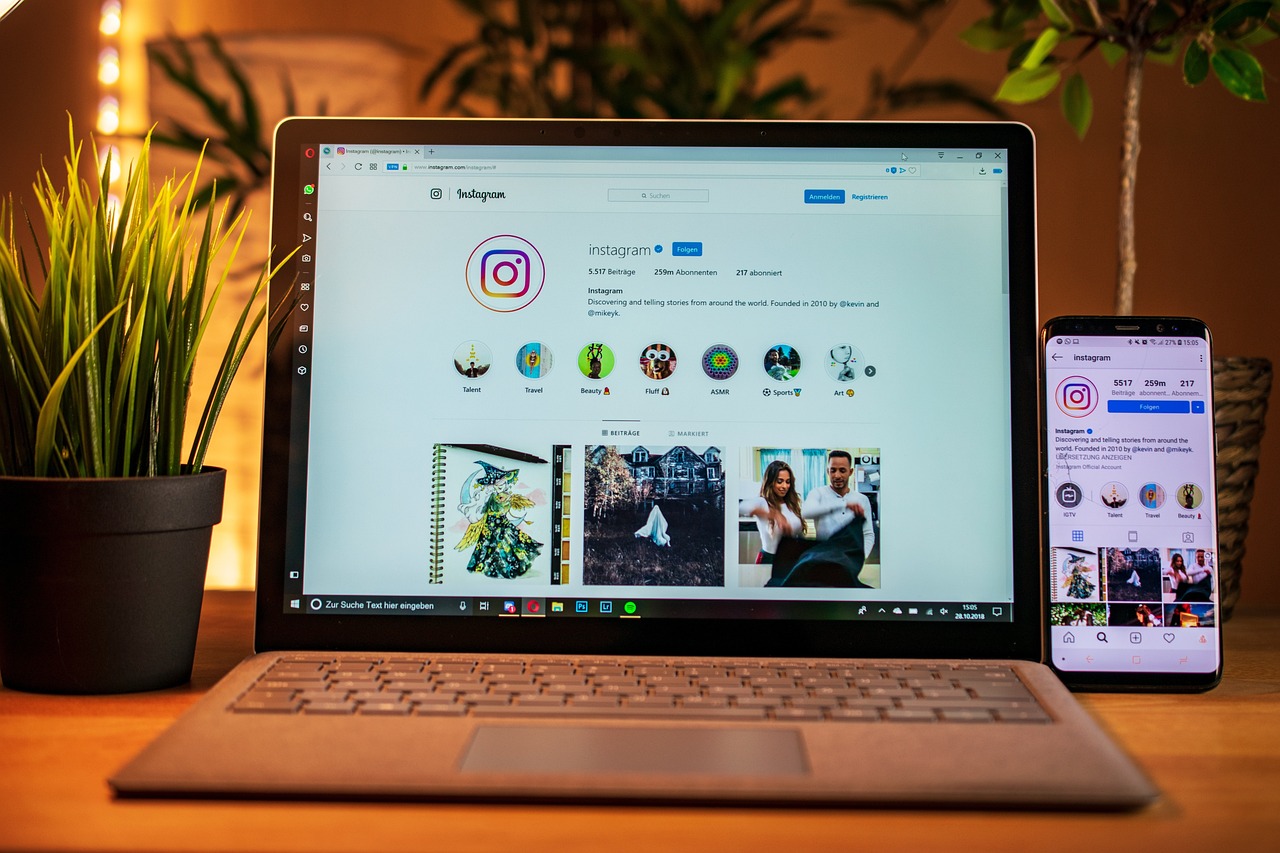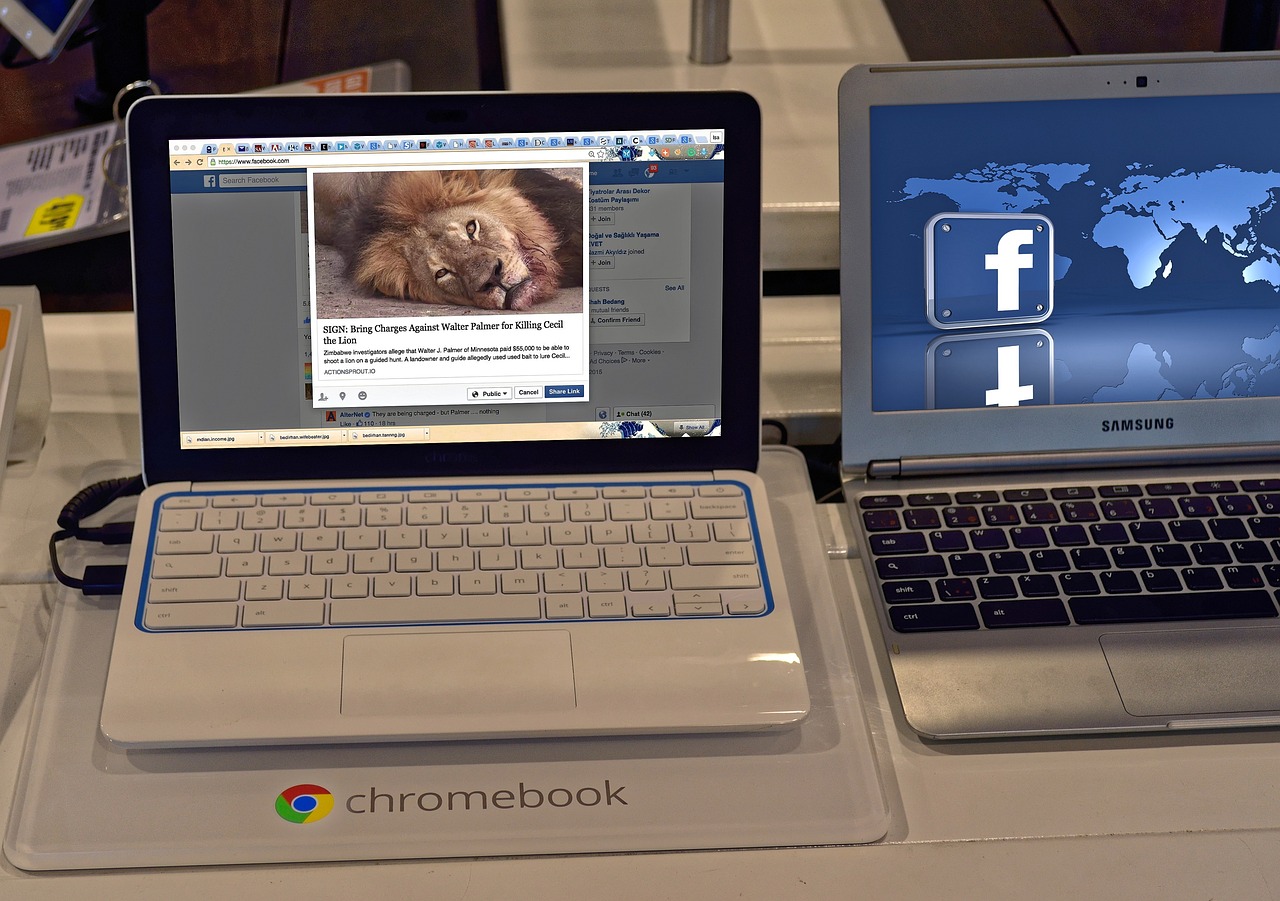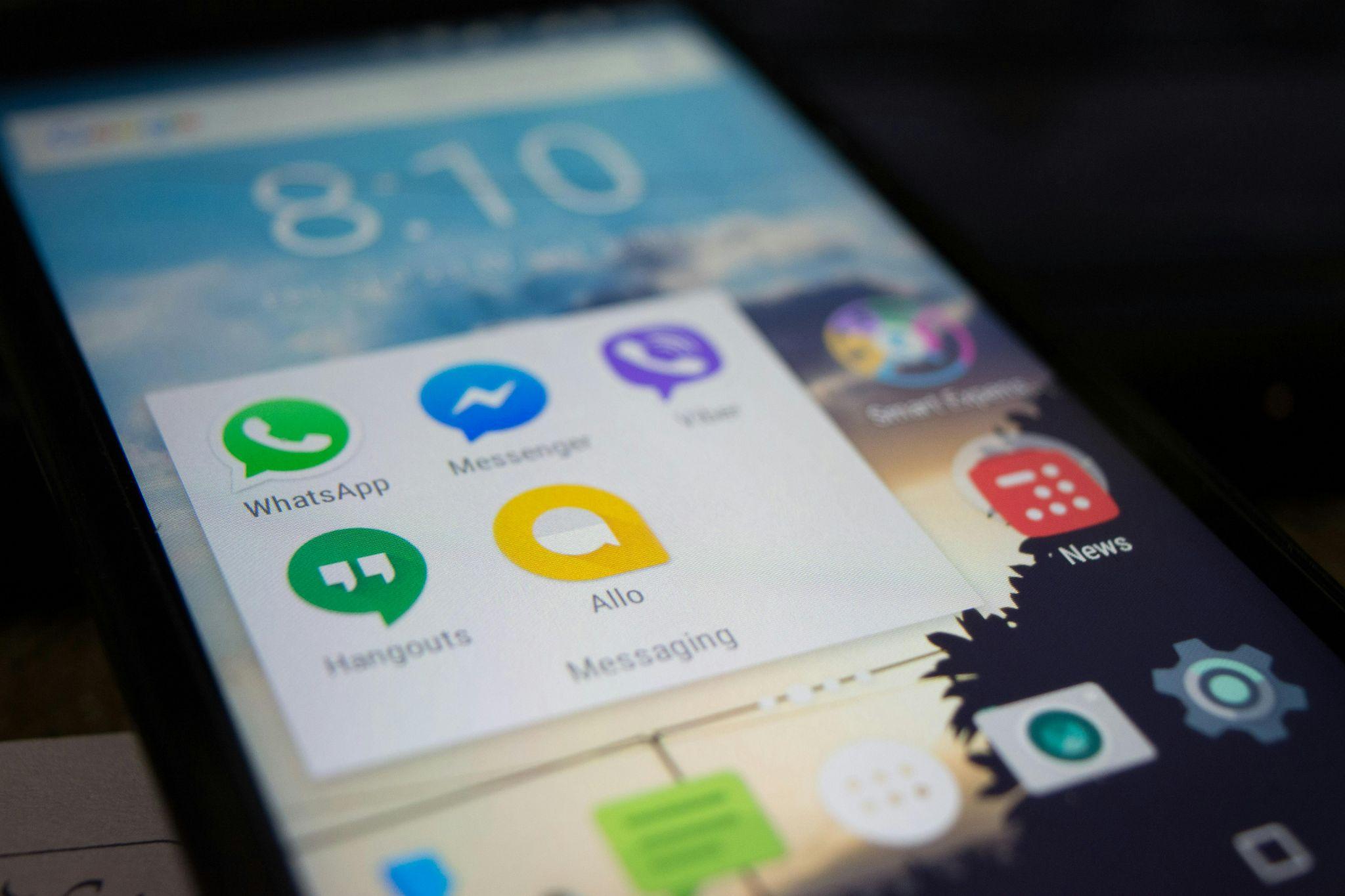
Social media has woven itself into the fabric of our daily lives, but avoiding oversharing on social media has become a critical skill in protecting our digital identities. In an era where personal data fuels targeted advertising, enables identity theft, and exposes users to sophisticated scams, what we choose to post—or not post—directly impacts our privacy, security, and emotional well-being. Continue reading Avoiding Oversharing: Safe Posting Practices for Social Media Users