
In today’s increasingly connected world, securing your home Wi-Fi network has never been more crucial. With the proliferation of smart home devices, internet-connected appliances, and the growing reliance on wireless connectivity, the need to safeguard your network from unauthorized access, data theft, and potential misuse has become a top priority.
Set a Strong Wi-Fi Password
The first line of defense in securing your home Wi-Fi is a robust, unique password. Avoid using easily guessable details like birthdates, pet names, or common words. Instead, create a complex password that combines uppercase and lowercase letters, numbers, and special characters.
Tips for creating a strong Wi-Fi password:
- Use a minimum of 12 characters
- Include a mix of letters (both uppercase and lowercase), numbers, and symbols
- Avoid personal information, common phrases, or sequential patterns (e.g., “password123”)
- Refrain from reusing passwords across multiple accounts or devices
The Dangers of Password Reuse
Reusing the same password across multiple accounts or devices can have serious consequences. If one of your accounts is compromised, it opens the door for hackers to gain access to your other accounts, potentially leading to widespread data breaches and identity theft. To prevent this, consider using a password manager to securely store and manage your unique passwords for each account.
Choose the Best Wi-Fi Encryption Standard
The next crucial step in securing your home Wi-Fi is to enable the most advanced encryption standard available. This ensures that your network traffic is scrambled and protected from prying eyes.
WPA3: The Gold Standard
WPA3 is the latest and most secure Wi-Fi encryption protocol, providing superior protection against brute force attacks and enhancing the security of public networks. Compared to older standards like WPA2 and WEP, WPA3 offers the following key advantages:
| Encryption Standard | Key Features |
|---|---|
| WPA3 | – Robust protection against brute force attacks<br>- Improved encryption for public networks<br>- Enhanced personal and enterprise-level security |
| WPA2 | – Widely adopted, but vulnerable to certain attacks<br>- Provides strong encryption, but can be cracked with enough computing power |
| WEP | – Outdated and easily compromised<br>- Provides minimal protection against modern hacking techniques |
To enable WPA3 or WPA2 encryption on your home router, follow these steps:
- Log in to your router’s administration panel
- Navigate to the Wireless or Security settings
- Select WPA3 or WPA2 as the encryption type
- Save the changes and reconnect your devices to the network
Update Your Router’s Default Settings
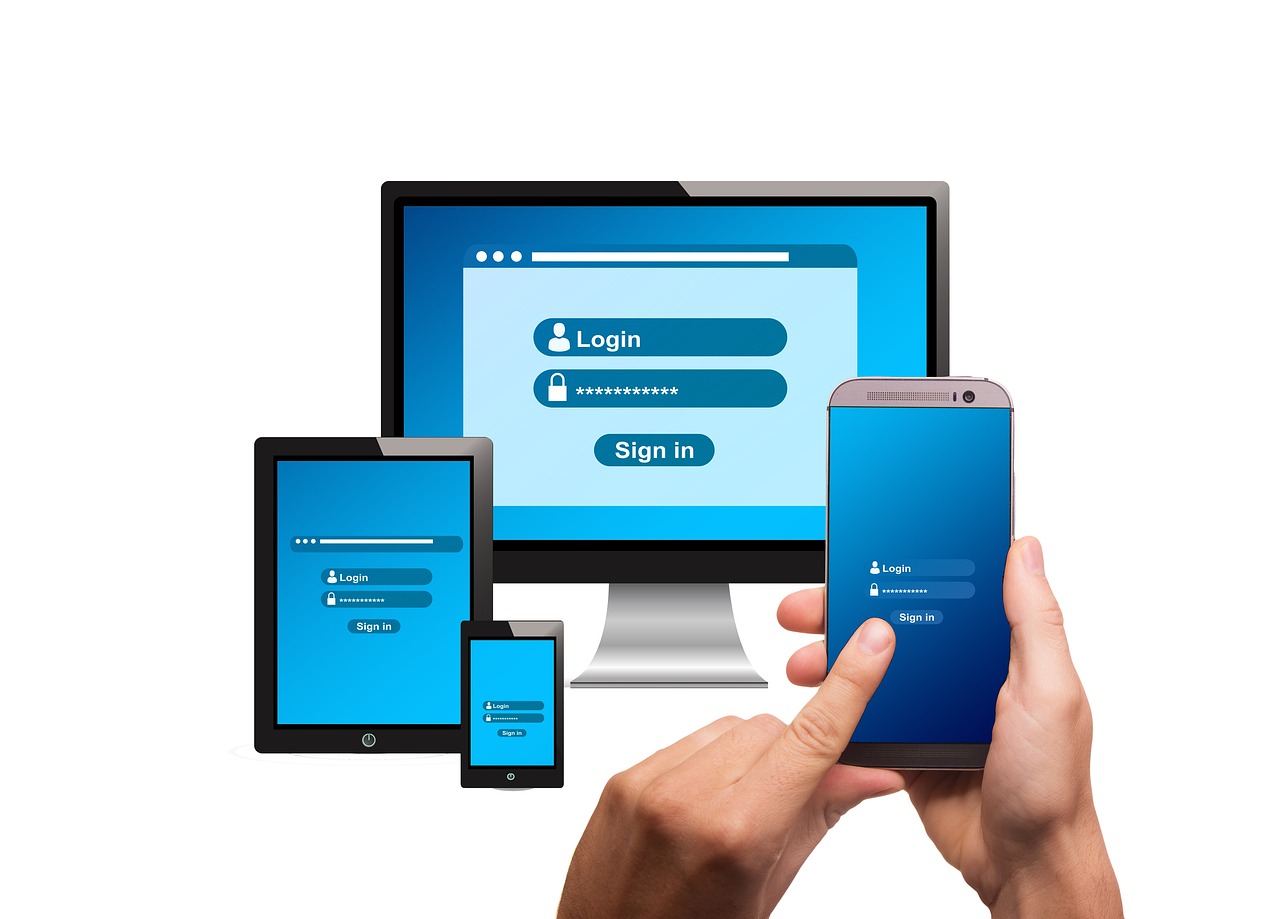
Another crucial step in securing your home Wi-Fi is to change the default username, password, and network name (SSID) of your router. These default settings are often well-known and can make your network an easy target for hackers.
Change the Admin Username and Password
The default admin credentials provided by the router manufacturer should be the first thing you change. These credentials grant full access to your router’s settings, and if left unchanged, can allow attackers to gain control of your network.
Tips for choosing a secure admin password:
- Use a strong, unique password (see the previous section for password best practices)
- Avoid personal information or easily guessable words
Customize Your SSID
The SSID, or network name, is another setting that should be customized. Leaving the default SSID, which often includes the router brand, makes it easier for attackers to identify and target your network.
When choosing a new SSID, avoid using personal information, such as your name or address, as this can provide valuable information to potential intruders.
Keep Your Router Firmware Updated
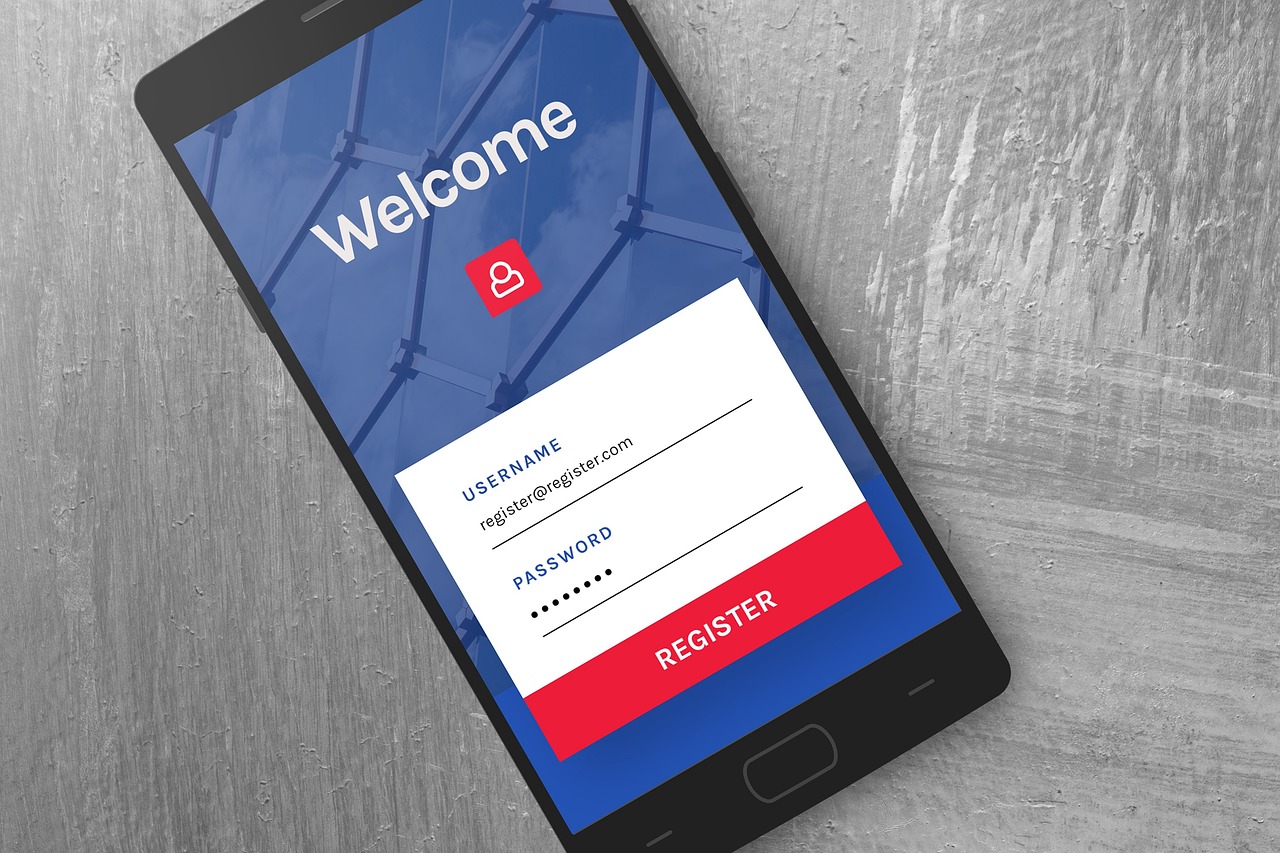
Regularly updating your router’s firmware is crucial to ensuring your network remains protected against the latest known vulnerabilities. Router manufacturers release firmware updates to address security issues and improve overall performance.
How to Update Router Firmware:
- Identify your router’s make and model
- Visit the manufacturer’s website and locate the support or downloads section
- Find the latest firmware update for your router model
- Follow the instructions provided by the manufacturer to download and install the update
| Router Brand | Firmware Update Links |
|---|---|
| Linksys | https://www.linksys.com/us/support-article?articleNum=138142 |
| Netgear | https://www.netgear.com/support/download/ |
| TP-Link | https://www.tp-link.com/us/support/download/ |
| Asus | https://www.asus.com/us/support/ |
Additional Security Measures
While the steps outlined above provide a strong foundation for securing your home Wi-Fi network, there are a few additional security measures you can implement to further enhance your network’s protection.
Disable WPS (Wi-Fi Protected Setup)
Wi-Fi Protected Setup (WPS) is a feature that allows users to quickly connect new devices to the network without entering a password. However, this convenience comes at the cost of security, as WPS is vulnerable to brute force attacks. To mitigate this risk, it’s recommended to disable WPS in your router’s settings.
Enable Your Router’s Firewall
Most modern routers come with a built-in firewall that can help block unauthorized access to your network. Enabling the firewall in your router’s settings can provide an additional layer of protection against potential threats.
Conclusion
Securing your home Wi-Fi network is crucial in today’s connected world. By following the steps outlined in this article, you can set a strong, unique password, choose the most advanced encryption standard, update your router’s default settings, and keep your firmware up to date. Additionally, implementing supplementary security measures, such as disabling WPS and enabling your router’s firewall, can further enhance the protection of your home network and the personal data that flows through it.
Remember, taking proactive steps to secure your home Wi-Fi is an essential investment in safeguarding your digital assets and maintaining the privacy and integrity of your connected devices and online activities.
