
Two-factor authentication (2FA) has become an essential security measure for anyone maintaining an active presence on social media platforms. With cybercriminals constantly evolving their tactics, relying solely on passwords leaves your accounts vulnerable to hacks, phishing attempts, and unauthorized access.
According to Microsoft’s security research, enabling 2FA blocks over 99.9% of automated attacks—a compelling reason to implement this critical security layer immediately.
What Is Two-Factor Authentication & Why It Matters
Two-factor authentication adds a crucial second verification step beyond your password, dramatically reducing the risk of account compromise. This security protocol requires users to provide two different authentication factors before gaining access, making it exponentially harder for attackers to breach your accounts even if they’ve obtained your password.
Definition: Something You Know + Something You Have
The foundation of 2FA rests on combining two distinct types of credentials:
| Factor Type | Example | Security Strength |
|---|---|---|
| Something You Know | Password, PIN, security question | Moderate (vulnerable to phishing) |
| Something You Have | Smartphone app code, SMS message, hardware key | High (requires physical possession) |
| Something You Are | Fingerprint, facial recognition | Very High (biometric uniqueness) |
Common 2FA Methods: SMS, Authenticator App, Security Key
Different 2FA methods offer varying levels of security and convenience:
- SMS Text Messages: Receives codes via text; easy to set up but vulnerable to SIM swap attacks and requires cellular signal
- Authenticator Apps: Generates time-based codes offline (Google Authenticator, Authy, Microsoft Authenticator); stronger than SMS with no network dependency
- Hardware Security Keys: Physical USB/NFC devices (YubiKey, Titan); highest security level, immune to phishing, but requires carrying the device
- Push Notifications: App-based approval prompts; convenient and secure, dependent on internet connectivity
Risk Scenarios Without 2FA on Social Media
Without two-factor authentication, your social media accounts face numerous threats:
- Password Reuse Attacks: Hackers exploit credentials leaked from other breached websites to access your social accounts
- Phishing Schemes: Convincing fake login pages steal your password, granting immediate account access
- Brute Force Attacks: Automated tools systematically guess weak passwords until gaining entry
- SIM Swap Fraud: Attackers convince carriers to transfer your number, intercepting password reset codes
- Session Hijacking: Malicious actors steal authentication cookies from compromised devices or networks
Preparation: What You Need Before Enabling 2FA
Proper preparation ensures a smooth 2FA setup process and prevents future lockouts. Taking time to organize your authentication methods and backup options before enabling 2FA saves considerable frustration later.
Choose & Install an Authenticator App or Acquire a Security Key
Select your preferred authentication method before beginning setup:
- Download Google Authenticator, Authy, Microsoft Authenticator, or 1Password from official app stores
- For hardware keys, purchase YubiKey 5 series or Google Titan Security Key from authorized retailers
- Ensure your smartphone operating system is updated to the latest version
- Verify your device has sufficient storage space and a functioning camera for QR code scanning
Backup & Recovery Options: Backup Codes, Secondary Phone, Hardware Key
Establishing recovery mechanisms prevents permanent account lockout:
- Backup Codes: Download and print one-time-use codes provided during 2FA setup; store in a secure physical location
- Secondary Authentication Method: Register multiple factors (authenticator app plus security key) for redundancy
- Trusted Contacts: Some platforms allow designating friends who can help recover accounts
- Password Manager Integration: Store backup codes encrypted within password managers like 1Password or Bitwarden
- Offline Storage: Keep physical copies in locked safes or safety deposit boxes, never in unencrypted cloud storage
Audit Your Accounts and Devices
Before enabling 2FA protection, conduct a thorough security assessment:
- Create a comprehensive list of all social media accounts requiring protection
- Review active sessions and revoke access from unrecognized devices
- Update recovery email addresses and phone numbers to current, accessible contacts
- Remove old or unused applications with account access permissions
- Document which devices you regularly use for social media access
Step-by-Step: Enabling 2FA on Major Social Platforms

Each social media platform implements 2FA slightly differently, but the core process remains consistent. We’ll guide you through enabling this essential security feature on Facebook, Instagram, X, LinkedIn, TikTok, and other popular networks.
Facebook / Meta (Desktop & Mobile)
- Click your profile picture and select Settings & Privacy → Settings
- Navigate to Security and Login in the left sidebar
- Scroll to Two-Factor Authentication and click Edit
- Choose your preferred method: Authentication App, Text Message, or Security Key
- Follow on-screen prompts to scan QR code or enter phone number
- Enter the verification code to confirm activation
- Download and securely store your backup codes
Instagram (App & Web)
- Open your profile and tap the hamburger menu (three lines)
- Select Settings → Password and Security
- Tap Two-Factor Authentication
- Choose Authentication App or Text Message
- For authenticator apps, scan the displayed QR code
- Enter the six-digit code from your app to verify
- Save your recovery codes in a secure location
X (Twitter)
- Navigate to Settings and Privacy → Security and Account Access
- Select Security → Two-Factor Authentication
- Choose from Text Message, Authentication App, or Security Key
- For authentication apps, use the provided setup key or scan QR code
- Enter the generated code to activate
- Confirm your backup method is recorded
- Click your profile icon and select Settings & Privacy
- Choose Sign In & Security tab
- Select Two-Step Verification under Account Access
- Click Turn On and enter your password
- Choose Authenticator App or Phone as your method
- Follow verification steps specific to your chosen method
- Save provided backup codes immediately
TikTok
- Tap Profile → three-line menu → Settings and Privacy
- Select Security → 2-Step Verification
- Choose between SMS or Email verification
- Enter and verify the code sent to your selected method
- Enable the toggle to activate protection
Others (YouTube, Snapchat, Pinterest, etc.)
Most platforms follow similar patterns for 2FA activation:
- Access account settings through profile menu or gear icon
- Locate security, privacy, or login sections
- Find two-factor, two-step, or multi-factor authentication options
- Select preferred verification method
- Complete verification process with code entry
- Document backup codes immediately
Using 2FA: Login & Ongoing Use
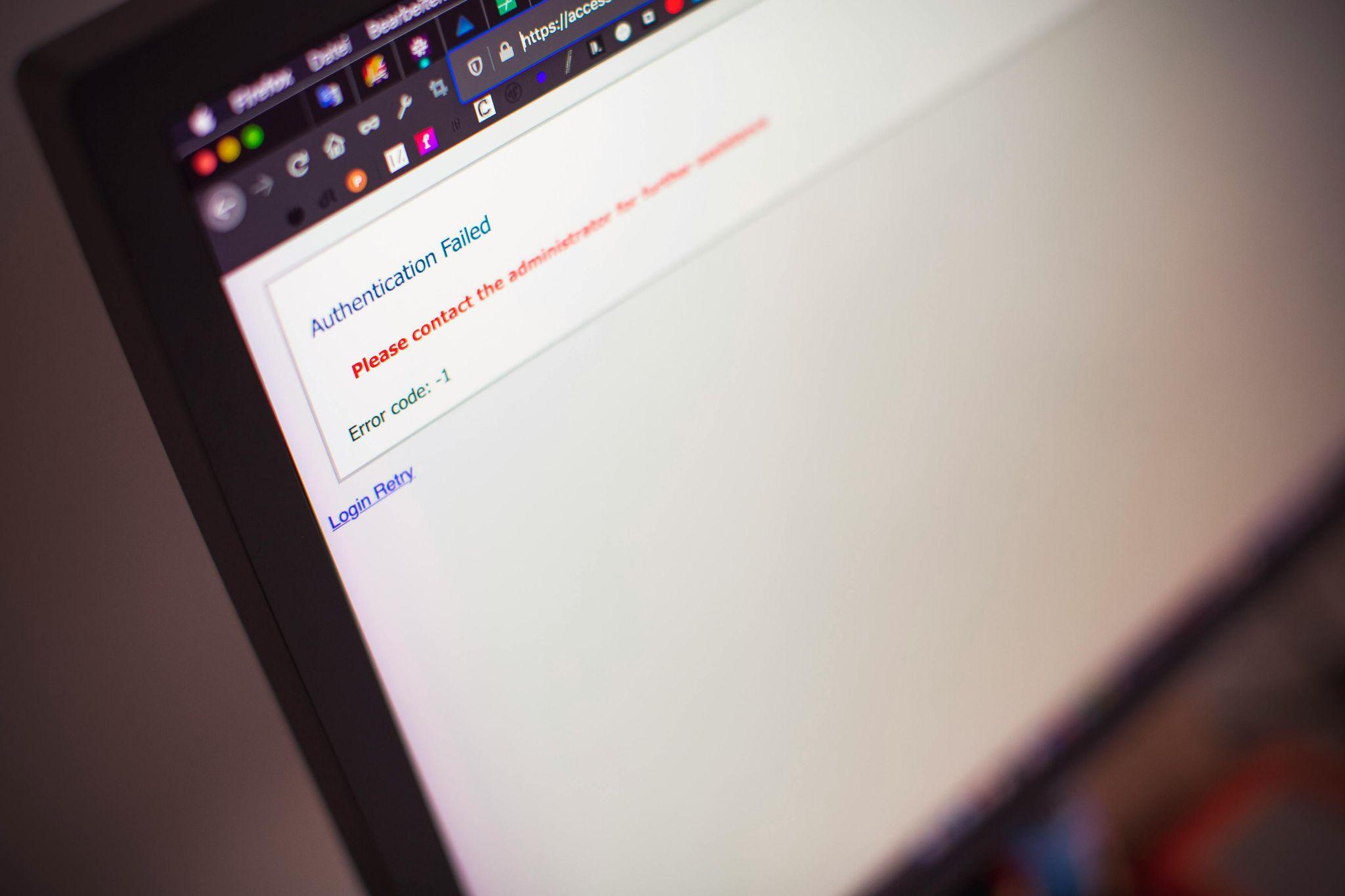
Once two-factor authentication is active, your login experience changes to include an additional verification step. Understanding this new workflow ensures smooth daily access while maintaining maximum security.
Logging In with 2FA: Step Flow
- Navigate to the social media platform and enter your username and password
- Wait for the platform to request your second factor
- Open your authenticator app and locate the six-digit time-based code
- Enter the code before it expires (typically 30-60 seconds)
- Alternatively, approve the push notification or insert your security key
- Successfully complete login and access your account
Trusted Devices & “Remember This Device” Features
Many platforms offer convenience options that balance security with usability:
- Pros: Reduces authentication frequency on personal devices; streamlines routine access; maintains security for new locations
- Cons: Increases vulnerability if device is lost or stolen; may create false sense of security; requires periodic re-authentication
- Recommendation: Enable only on personal devices in secure locations; never use on shared or public computers
What to Do If 2FA Fails (Lost Device, No Signal, etc.)
When your primary authentication method becomes unavailable:
- Retrieve and use one of your saved backup codes for single-use access
- Switch to your secondary registered authentication method if configured
- Contact platform support with account verification information
- Use account recovery tools specific to each platform
- Access your account from a previously trusted device that doesn’t require 2FA
Best Practices & Security Tips for Social Media 2FA
Implementing two-factor authentication is only the beginning—maintaining optimal security requires ongoing attention and smart practices.
Prefer Authenticator Apps or Security Keys Over SMS
SMS-based 2FA remains the weakest authentication method due to fundamental vulnerabilities:
- SIM Swap Attacks: Attackers social-engineer mobile carriers to transfer your number
- SS7 Protocol Flaws: Telecommunications infrastructure vulnerabilities allow message interception
- Phishing Resistance: SMS codes can be tricked through fake login pages, unlike hardware keys
- Network Dependency: Requires cellular signal, problematic in poor coverage areas
Authenticator apps and hardware security keys provide superior protection without these weaknesses.
Safely Store Recovery Codes & Secondary Methods
Implement multiple secure storage strategies for backup codes:
- Encrypt codes within reputable password managers (1Password, Bitwarden, LastPass)
- Print physical copies and store in locked safes or safety deposit boxes
- Split codes across multiple secure locations for redundancy
- Never store codes in unencrypted documents, photos, or cloud folders
- Periodically verify stored codes remain accessible and legible
Regularly Review Account Access & 2FA Settings
Maintain a quarterly security audit schedule:
- Review all active sessions and remove unrecognized devices
- Verify current phone numbers and email addresses
- Test backup authentication methods for functionality
- Regenerate backup codes if any have been used
- Update authenticator app entries after device changes
- Revoke access from discontinued third-party applications
Educate Team Members if Accounts Are Shared or Managed
For business or shared social media accounts:
- Establish clear 2FA protocols documenting who has access
- Provide training on authentication methods and recovery procedures
- Maintain centralized, encrypted storage of backup codes accessible to authorized team members
- Create contingency plans for when primary administrators are unavailable
- Implement role-based access controls where platform features allow
Common Pitfalls & Troubleshooting 2FA Issues
Even properly configured two-factor authentication can encounter occasional hiccups requiring quick resolution.
Time Sync Issues & Authenticator Code Errors
When authentication codes consistently fail despite correct entry:
- Verify your device’s automatic time setting is enabled
- Manually sync time in authenticator app settings (usually under “Time correction for codes”)
- Restart your authenticator application completely
- Check for pending operating system updates affecting time services
- Compare device time against official time sources like time.gov
QR Code / Setup Failures
Troubleshoot unsuccessful 2FA setup attempts:
- Ensure sufficient lighting and stable camera positioning when scanning QR codes
- Clean camera lens to remove smudges affecting image clarity
- Manually enter the text setup key if QR scanning repeatedly fails
- Verify you’re setting up 2FA for the correct account (easy mistake with multiple profiles)
- Try setup from different devices if consistent failures occur
Losing Access Permanently
| DO | DON’T |
|---|---|
| Maintain multiple authentication methods | Rely solely on one device or method |
| Store backup codes in secure, offline locations | Keep codes only on the device being protected |
| Register backup phone numbers and emails | Use temporary or shared contact information |
| Test recovery procedures periodically | Assume recovery will work when needed |
| Document 2FA setup across all platforms | Set up and forget about maintenance |
When to Upgrade: Passkeys, FIDO2 & Next-Gen Authentication
As technology advances, newer authentication methods offer even stronger protection than traditional 2FA approaches.
What Are Passkeys & How They Improve Security
Passkeys represent the future of online authentication by eliminating passwords entirely. This technology uses public-key cryptography stored on your devices, making phishing impossible since there’s no password to steal. When logging in, your device cryptographically proves identity without transmitting secrets. Major platforms including Apple, Google, and Microsoft are rapidly implementing passkey support across ecosystems.
FIDO2 & Hardware Keys for Social Platforms
FIDO2 security keys provide the strongest available authentication:
- Supported Platforms: Facebook, X (Twitter), Google accounts (YouTube), GitHub, Dropbox
- Physical Formats: USB-A, USB-C, NFC for contactless mobile authentication, Bluetooth for wireless connectivity
- Advantages: Complete phishing immunity, no batteries required, works offline, highly portable
- Limitation: Requires purchasing hardware ($25-70 per key) and remembering to carry it
Transition Strategy: From 2FA to Next-Gen Auth Methods
| Phase | Action | User Preparation |
|---|---|---|
| Phase 1 (Immediate) | Enable traditional 2FA everywhere | Install authenticator apps, save backup codes |
| Phase 2 (3-6 months) | Add hardware security key as secondary method | Purchase 2 keys (primary + backup), register both |
| Phase 3 (6-12 months) | Adopt passkeys on supporting platforms | Ensure devices support passkeys, learn new login flow |
| Phase 4 (12+ months) | Gradually phase out SMS 2FA | Transition all accounts to stronger methods |
Conclusion
Enabling two-factor authentication on your social media accounts is no longer optional—it’s a fundamental security requirement in today’s threat landscape. By following the detailed setup procedures for each platform, maintaining proper backup methods, and adopting best practices for ongoing management, you create a robust defense against the vast majority of account compromise attempts. Start today by enabling 2FA on your most critical social media accounts, securely storing your recovery codes, and gradually expanding protection across all platforms. The minimal inconvenience of an extra authentication step pales in comparison to the devastating consequences of a compromised social media presence, making this simple action one of the most effective security investments you can make.
