
In today’s digital landscape, Twitter has become a powerful platform for self-expression, social engagement, and information-sharing. However, as our online presence grows, so too does the need to safeguard our personal information and protect our digital footprint. With the rise of public platforms like Twitter/X, it’s crucial that we take proactive steps to ensure the security and privacy of our tweets, profile details, and overall Twitter experience.
Secure Your Twitter Account
The first line of defense in protecting your Twitter presence is to secure your account from unauthorized access. This begins with enabling one of the most effective security measures available: two-factor authentication (2FA).
Enable Two-Factor Authentication (2FA)
Two-factor authentication adds an extra layer of security to your Twitter account by requiring a second form of verification, in addition to your password, to log in. This makes it exponentially harder for hackers to gain access to your account, even if they somehow manage to obtain your login credentials.
To enable 2FA on your Twitter account:
- Log in to your Twitter account and navigate to the Settings and Privacy menu.
- Locate the Security and account access section, then select Two-factor authentication.
- Follow the on-screen instructions to set up 2FA using your preferred method (SMS, authentication app, or security key).
Benefits of 2FA:
- Enhanced account security: Protects your account from unauthorized access
- Reduced risk of account takeover: Deters hackers from gaining control of your account
- Peace of mind: Ensures your tweets and personal information remain secure
Use Strong, Unique Passwords
In addition to 2FA, using a strong, unique password for your Twitter account is crucial. Avoid using easily guessable information like birthdates, pet names, or common words. Instead, create a complex password that combines uppercase and lowercase letters, numbers, and special characters.
Key Elements of a Strong Password:
- Length: At least 12 characters
- Complexity: Mix of letters, numbers, and symbols
- Uniqueness: Never used for any other account
Protect Your Tweets and Profile
Once your Twitter account is securely locked down, the next step is to control who can see your content and interact with your profile.
Protect Your Tweets
By enabling the “Protect your Tweets” option in your account settings, you can ensure that your tweets are only visible to your approved followers. This helps prevent your content from being shared or accessed by unwanted parties.
Pros of a Protected Twitter Profile:
- Enhanced privacy: Your tweets are only visible to your approved followers
- Reduced risk of unwanted engagement: You have more control over who can interact with your content
- Prevent data scraping: Protects your tweets from being harvested by third-party services
Cons of a Protected Twitter Profile:
- Smaller reach: Your tweets may not be seen by as many people
- Approval process for new followers: You’ll need to manually approve each new follower request
Limit Personal Information in Your Profile
When crafting your Twitter profile, be mindful of the personal information you choose to include. Avoid sharing sensitive details like your phone number, email address, or physical address, as this can increase the risk of identity theft or targeted harassment.
| Safe Profile Details | Risky Profile Details |
|---|---|
| Name, Bio, Location (city/state) | Phone number, Email address, Full home address |
Be Aware of Phishing and Scams
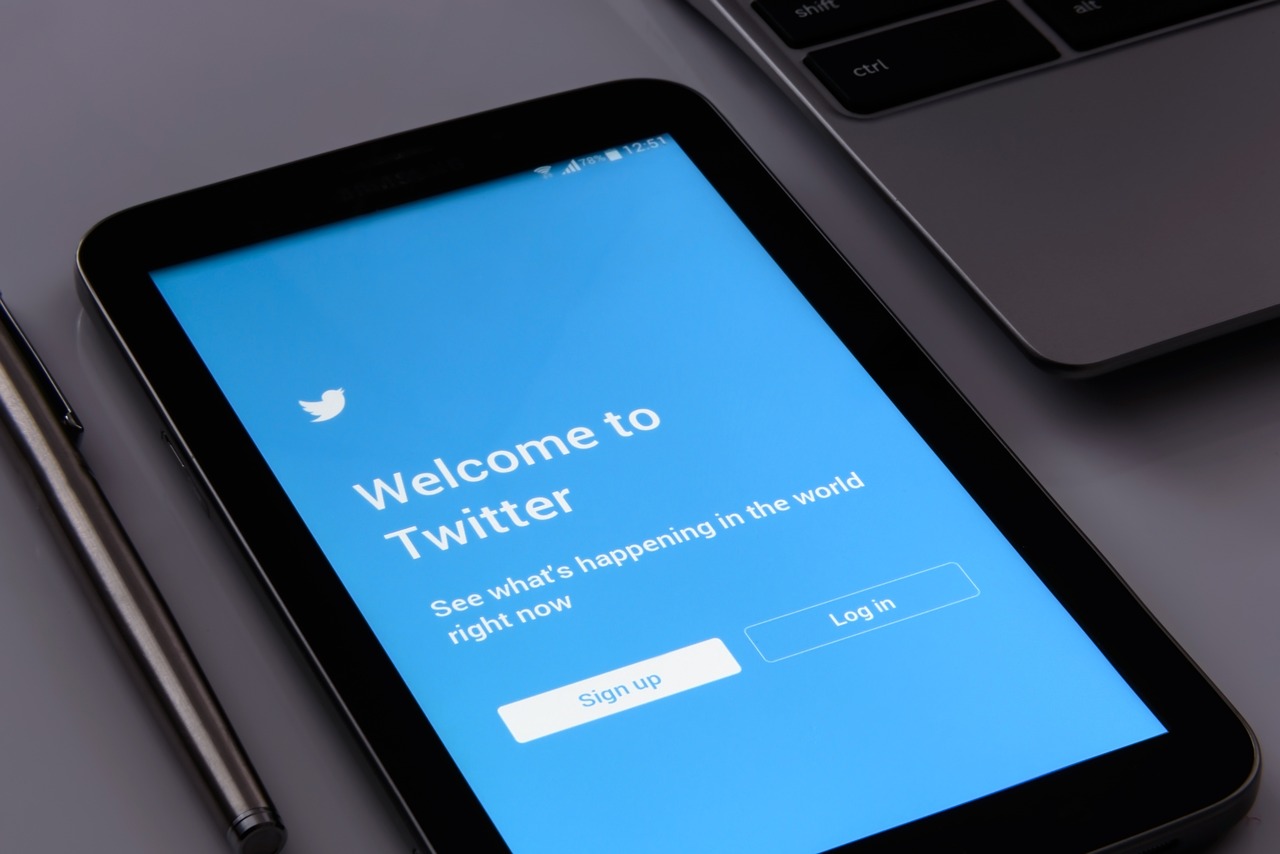
Twitter, like many other social media platforms, is a prime target for phishing scams and other malicious activities aimed at stealing user credentials and sensitive information.
Recognize Phishing Attempts
Scammers often use direct messages (DMs) or fake website links to trick users into sharing their login details or other personal information. Be wary of messages that:
- Claim you’ve won a prize or offer a “special deal”
- Urge you to click on a suspicious-looking link
- Ask you to verify your account or reset your password
Report Suspicious Activity
If you encounter any suspicious accounts, messages, or links on Twitter, be sure to report them immediately to the platform’s safety and security team. This helps prevent the spread of these scams and protects other users from falling victim.
- Open the offending tweet, message, or profile
- Click on the More (or •••) icon
- Select Report and follow the on-screen instructions
- Provide details about the nature of the suspicious activity
Manage Location and Tagging Settings
Twitter’s location-sharing and tagging features can be useful, but they also come with privacy risks that users should be aware of and manage accordingly.
Disable Location Sharing
By default, Twitter can attach your location data to your tweets, potentially revealing sensitive information about your whereabouts. To prevent this, you can disable location sharing for individual tweets or across your entire account.
Dangers of Sharing Location on Twitter:
- Stalking and harassment: Reveals your physical location to potential threats
- Personal safety risks: Exposes your movements and routines to malicious actors
- Privacy violation: Shares your location without your explicit consent
Control Who Can Tag You
Twitter also allows users to tag each other in tweets and photos. While this can be a useful feature, it’s important to manage who has the ability to tag you to avoid unwanted attention or exposure of your content.
Monitor and Manage Third-Party Apps
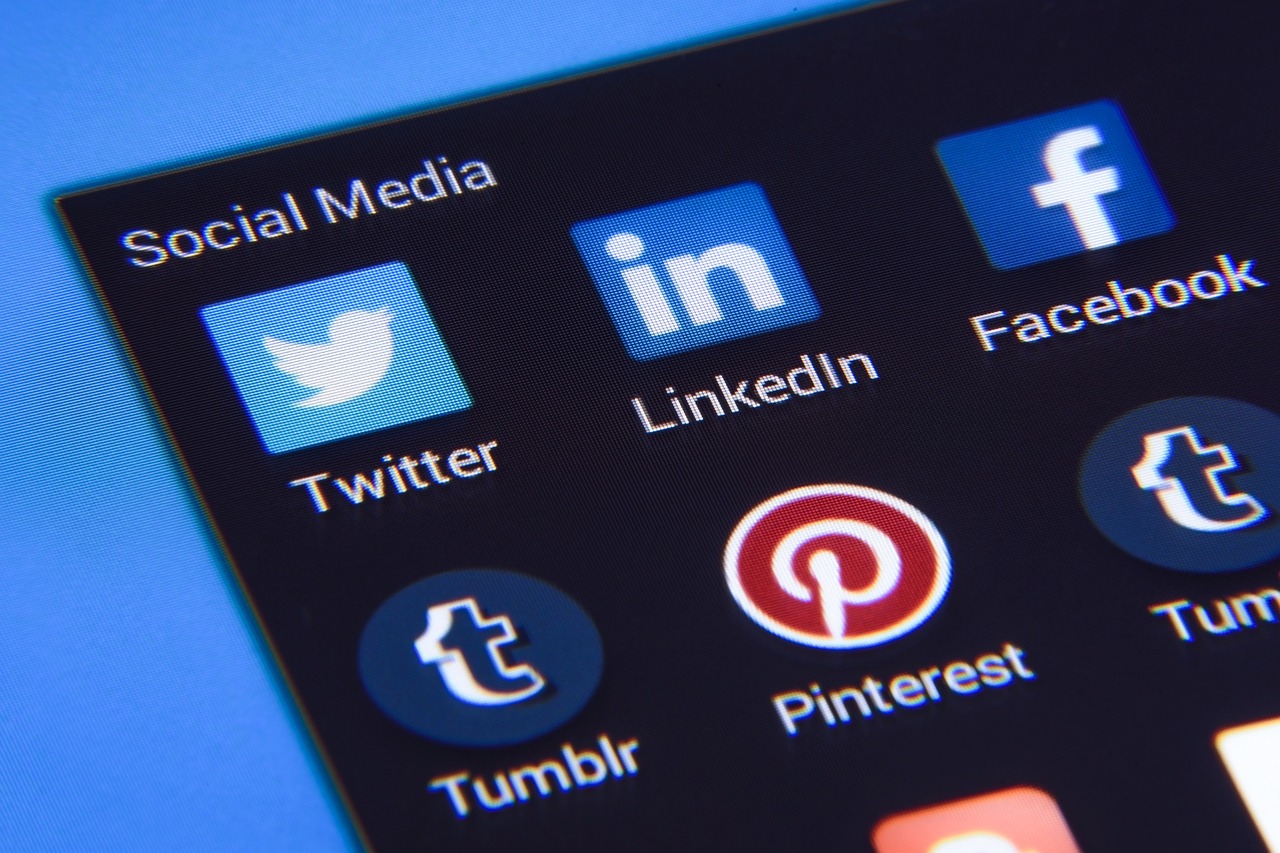
Over time, you may have granted various third-party apps access to your Twitter account, such as social media management tools or analytics platforms. It’s essential to regularly review and revoke access for any apps you no longer use or trust.
Revoke Access for Untrusted Apps
- Log in to your Twitter account and go to the Settings and Privacy menu
- Navigate to the Apps and Sessions section
- Review the list of connected apps and revoke access for any that you don’t recognize or no longer need
Use Privacy-Focused Browser Extensions
To further enhance your Twitter browsing experience and protect your data, consider installing browser extensions that prioritize privacy and security.
Short URL Expanders
One useful extension is a short URL expander, which allows you to preview the destination of shortened links before clicking on them. This can help you identify and avoid phishing attempts or malicious content.
Recommended Short URL Expander Extensions:
- Chrome: URL Expander, LinkAssistant
- Firefox: Link Unshortener, Expand URL
- Safari: Expand URL
Conclusion
Safeguarding your personal information and tweets on Twitter is essential in today’s digital landscape. By securing your account, controlling your content visibility, being vigilant against scams, managing location and tagging settings, and monitoring third-party app access, you can take proactive steps to protect your online presence and maintain your privacy on this powerful social media platform.
Remember, staying informed and regularly reviewing your Twitter account settings are key to ensuring your tweets and personal data remain secure. With these strategies in place, you can confidently engage with your followers and share your voice on Twitter without compromising your digital safety.
